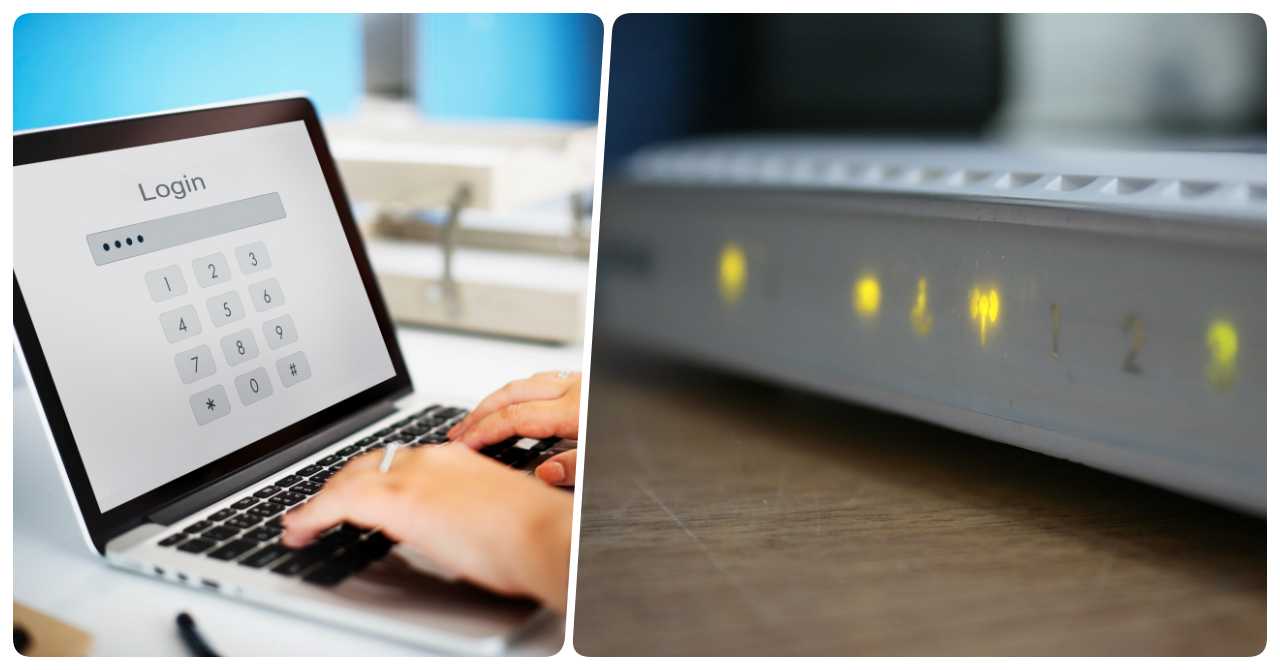Have you ever wondered how to change your Etisalat WiFi password? Perhaps you’ve recently set up your Etisalat router and want to personalize your network security or would like to update your credentials for better security. Well, you’re not alone! Many users online have been seeking guidance on how to modify their Etisalat WiFi password to ensure the utmost protection for their home or office network.
This guide will walk you through the step-by-step process of changing your Etisalat WiFi password, empowering you to safeguard your connection and enjoy a secure browsing experience. This is a crucial step in ensuring the security of your personal data network, especially during this time when hackers abound in all corners of the globe. So let’s dive in and discover how you can easily modify your Etisalat WiFi password to enhance your network’s security. Read on.
Contents
- Reasons to Change Your WiFi Password
- 2 Ways to Update Your Etisalat WiFi Password
- Tips When Updating Your WiFi Password
- Video: How To Change Etisalat Wifi Password
- Frequently Asked Questions
- 1. How do I access my Etisalat router settings?
- 2. What is the default username and password for an Etisalat router?
- 3. Can I change my Etisalat WiFi password using my mobile device?
- 4. What should I do if I forget my Etisalat router login details?
- 5. Can I change my Etisalat WiFi password remotely?
- 6. How often should I change my Etisalat WiFi password?
- 7. Can I use the same password for both the 2.4 GHz and 5 GHz networks?
- 8. What should I do after changing my Etisalat WiFi password?
- Summary
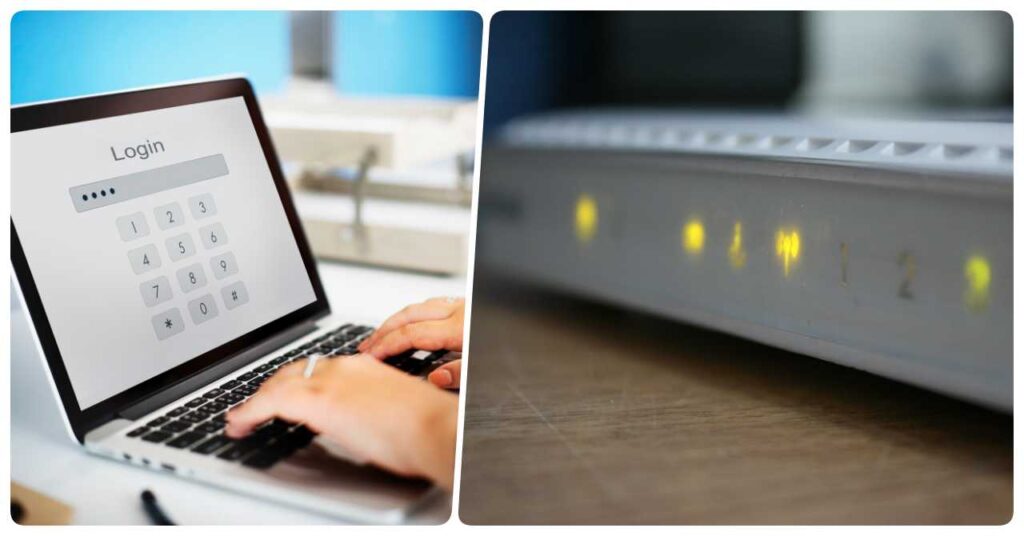
Reasons to Change Your WiFi Password
Etisalat is one of the Middle East’s biggest and most renowned telecommunication providers, offering a wide range of services, including internet connectivity.
Whether you’re using an Etisalat router at home or in your workplace, it’s important to prioritize the security of your WiFi network. Here are some of the reasons why you should update your WiFi passwords as regularly as possible.
- Strengthening Network Security: Changing your WiFi password regularly helps protect your network from unauthorized access. With a strong and frequently updated password, you minimize the risk of intruders gaining access to your network and potentially compromising your personal information.
- Preventing Unauthorized Usage: Over time, you may have shared your WiFi password with various individuals, such as friends, family, or coworkers. However, circumstances change, and people come and go. By changing your WiFi password periodically, you ensure that only authorized individuals have access to your network, reducing the chances of freeloaders or unwanted guests using your internet connection.
- Guarding Against Hacking Attempts: Hackers are continually evolving their techniques to gain unauthorized access to networks. By changing your WiFi password regularly, you create an additional layer of defense against potential hacking attempts. A frequently updated password makes it more challenging for malicious actors to crack your network security and protects your sensitive data from being compromised.
- Disabling Persistent Connections: There may be instances where you have allowed specific devices to connect to your network temporarily. However, you may not want these devices to remain connected indefinitely. Changing your WiFi password ensures that all existing connections are severed, forcing all devices to re-enter the new password. This effectively removes any persistent connections that may have been established without your knowledge.
- Resolving Potential Breaches: If you suspect that your WiFi password has been compromised or shared with unauthorized individuals, changing it immediately is crucial. By doing so, you regain control over your network and prevent any further unauthorized access. Regularly changing your password acts as a proactive measure to mitigate the risks associated with compromised passwords.
- Keeping Up with Password Best Practices: It’s always recommended to follow best practices when it comes to passwords. Regularly changing your WiFi password aligns with this principle and ensures that you’re consistently implementing robust security measures. By staying proactive and up to date, you set a good example for your online security habits, which can inspire others to do the same.
Changing your WiFi password on a regular basis is a simple yet effective way to enhance your network security, prevent unauthorized usage, and protect your sensitive data from potential breaches.
By understanding the importance of this security measure and implementing it into your routine, you can enjoy a safer and more secure online experience for yourself and your connected devices.
2 Ways to Update Your Etisalat WiFi Password
There are two ways to update your Etisalat WiFi password. The first method involves changing the password using your router settings. To do this, you need to access the router’s configuration page through a web browser – below is a step-by-step guide you can follow:
1st Method: Changing the password using your router settings
Step 1: Connect your device to the Etisalat WiFi network.
Step 2: Open an internet browser and enter “192.168.1.1” in the address bar.
Step 3: You will be directed to the login page. Use the default username and password to log in. For Etisalat routers, the default username and password is “admin.”
Step 4: After logging in, navigate to the “WiFi” tab on the page.
Step 5: Scroll down until you find the “Wireless Password” button and click on it.
Step 6: In the provided field, enter the new password you wish to set.
Step 7: Re-enter the password in the confirmation box to ensure accuracy, then click “Change.”
Step 8: Congratulations! The password for the 2.4 GHz network has been successfully updated.
Step 9: Scroll further down and repeat the same process for the 5 GHz network.
Step 10: Finally, click on the “Apply” button to save the updated settings.
The second method involves dialing 101, which is Etisalat’s customer service helpline. By calling this number, you can speak with a customer service representative who can guide you through the process of changing your WiFi password.
2nd Method: Changing the password by dialing 101
When contacting Etisalat’s customer care, be prepared to provide some information to verify your identity. This may include:
- Name: Provide your full name as registered with Etisalat.
- Address: Share the address associated with your Etisalat account.
- Contact Number: Provide a phone number where you can be reached for further assistance.
Once the customer care representative has verified your identity, they will assist you in one of two ways. They may either generate a new WiFi password for you or guide you through the process of setting a new password on your own.
This service provided by Etisalat is designed to ensure that you regain access to your WiFi network without any unnecessary hassle.
By reaching out to their customer care through 101, you can swiftly resolve any issues related to forgotten passwords or difficulty accessing router settings.
Both methods offer convenient ways to update your Etisalat WiFi password, allowing you to choose the one that suits you best based on your technical expertise and preferences.
Tips When Updating Your WiFi Password
1. Choose a Strong and Unique Password
- When updating your WiFi password, it’s crucial to select a strong and unique password.
- Avoid using common words, personal information, or easily guessable patterns.
- Instead, create a password that includes a combination of uppercase and lowercase letters, numbers, and special characters.
- The longer and more complex your password is, the harder it will be for potential hackers to crack it.
2. Avoid Using Default Passwords
- Default passwords provided by your internet service provider or router manufacturer are often widely known and can pose a security risk.
- Always change the default password as soon as you set up your WiFi network.
- Using a unique password ensures that unauthorized individuals won’t be able to access your network easily.
3. Update Regularly
- It’s good practice to update your WiFi password periodically, preferably every few months or whenever you suspect a security breach.
- Regularly changing your password reduces the risk of unauthorized access and helps maintain the security of your network.
4. Securely Store Your New Password
- After updating your WiFi password, make sure to securely store it in a password manager or write it down in a safe place.
- Avoid saving it in easily accessible digital files or sharing it with individuals who don’t need it.
- By keeping your password secure, you minimize the chances of it falling into the wrong hands.
5. Update All Connected Devices
- Once you change your WiFi password, remember to update the password on all your connected devices as well.
- This includes smartphones, tablets, laptops, smart home devices, and any other device that uses your WiFi network.
- Failing to update the password on these devices could result in connectivity issues and may leave them vulnerable to unauthorized access.
6. Enable Network Encryption
- To further enhance the security of your WiFi network, ensure that you have enabled network encryption, such as WPA2 or WPA3.
- Encryption scrambles the data transmitted between your devices and router, making it difficult for hackers to intercept and decipher the information.
7. Disable Remote Management
- Some routers offer remote management features that allow you to access and control your network from outside your home.
- Unless you specifically need this functionality, it’s generally recommended to disable remote management as it can potentially expose your network to security risks.
By following these tips, you can ensure that your WiFi network remains secure and protected from unauthorized access.
Regularly updating your WiFi password and implementing strong security measures will help safeguard your personal information and provide you with peace of mind while using your wireless connection.
Video: How To Change Etisalat Wifi Password
Discover the simple steps to change your Etisalat WiFi password with this comprehensive video guide.
In this tutorial, you will learn how to modify your Etisalat WiFi password to enhance their network security.
The video takes you through each step in a clear and concise manner, ensuring that even beginners can easily follow along.
From connecting to the Etisalat WiFi network to accessing the router settings, you will gain a thorough understanding of the process.
With this knowledge, you can personalize their network security by selecting a strong and unique password.
By the end of the video, you will have the confidence to update their Etisalat WiFi password and enjoy a secure browsing experience.
Don’t miss out on this valuable tutorial that empowers you to take control of your network’s security. Watch now and safeguard your Etisalat WiFi connection.
Frequently Asked Questions
1. How do I access my Etisalat router settings?
To access your Etisalat router settings, open a web browser and enter “192.168.1.1” in the address bar. This will take you to the login page where you can enter your username and password.
2. What is the default username and password for an Etisalat router?
The default username and password for most Etisalat routers is typically “admin.” However, it’s always a good idea to check the documentation provided by Etisalat or contact their customer care for specific information.
3. Can I change my Etisalat WiFi password using my mobile device?
Yes, you can change your Etisalat WiFi password using a mobile device. Simply open a web browser on your mobile device, enter the router’s IP address (192.168.1.1), and follow the steps mentioned in the guide.
4. What should I do if I forget my Etisalat router login details?
If you forget your Etisalat router login details, you can reset the router to its factory settings. This will restore the default username and password, allowing you to log in again. Note that this will also erase any customized settings you’ve made.
5. Can I change my Etisalat WiFi password remotely?
No, you cannot change your Etisalat WiFi password remotely. To modify your WiFi password, you need to be connected to the same network as the router and access the router settings through a web browser.
6. How often should I change my Etisalat WiFi password?
It is recommended to change your Etisalat WiFi password periodically, such as every few months or whenever you suspect a security breach. Regularly updating your password helps maintain the security of your network.
7. Can I use the same password for both the 2.4 GHz and 5 GHz networks?
Yes, you can use the same password for both the 2.4 GHz and 5 GHz networks on your Etisalat router. When changing the password, make sure to apply the changes to both frequency bands.
8. What should I do after changing my Etisalat WiFi password?
After changing your Etisalat WiFi password, you need to update the password on all your connected devices, including smartphones, laptops, and smart home devices. This ensures uninterrupted connectivity and network security.
Summary
In conclusion, knowing how to change your Etisalat WiFi password is a vital step in securing your network and protecting your personal data.
By following the step-by-step guide provided in this article, you can confidently navigate the process and customize your network’s security settings.
With the increasing presence of potential threats in the digital landscape, updating your WiFi password is an essential measure to safeguard your connection and ensure a secure browsing experience.
By taking the initiative to modify your Etisalat WiFi password, you are proactively protecting your home or office network from unauthorized access.
Remember to choose a strong and unique password, update it regularly, and keep it securely stored. Additionally, don’t forget to update the password on all connected devices to maintain seamless connectivity.
Additionally, don’t forget to update the password on all connected devices to maintain seamless connectivity.
By following the guidelines provided in this guide, you can stay one step ahead in securing your Etisalat WiFi network.
Empower yourself with the knowledge and confidence to take control of your network’s security and enjoy a safe and protected online experience.
READ NEXT: How to Check Etisalat Data Balance and Credit Online